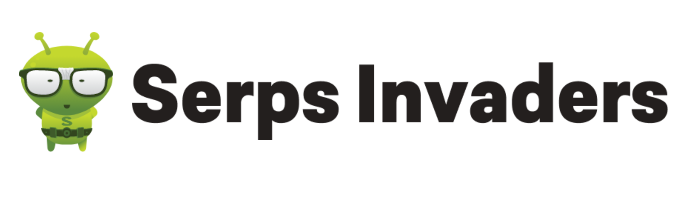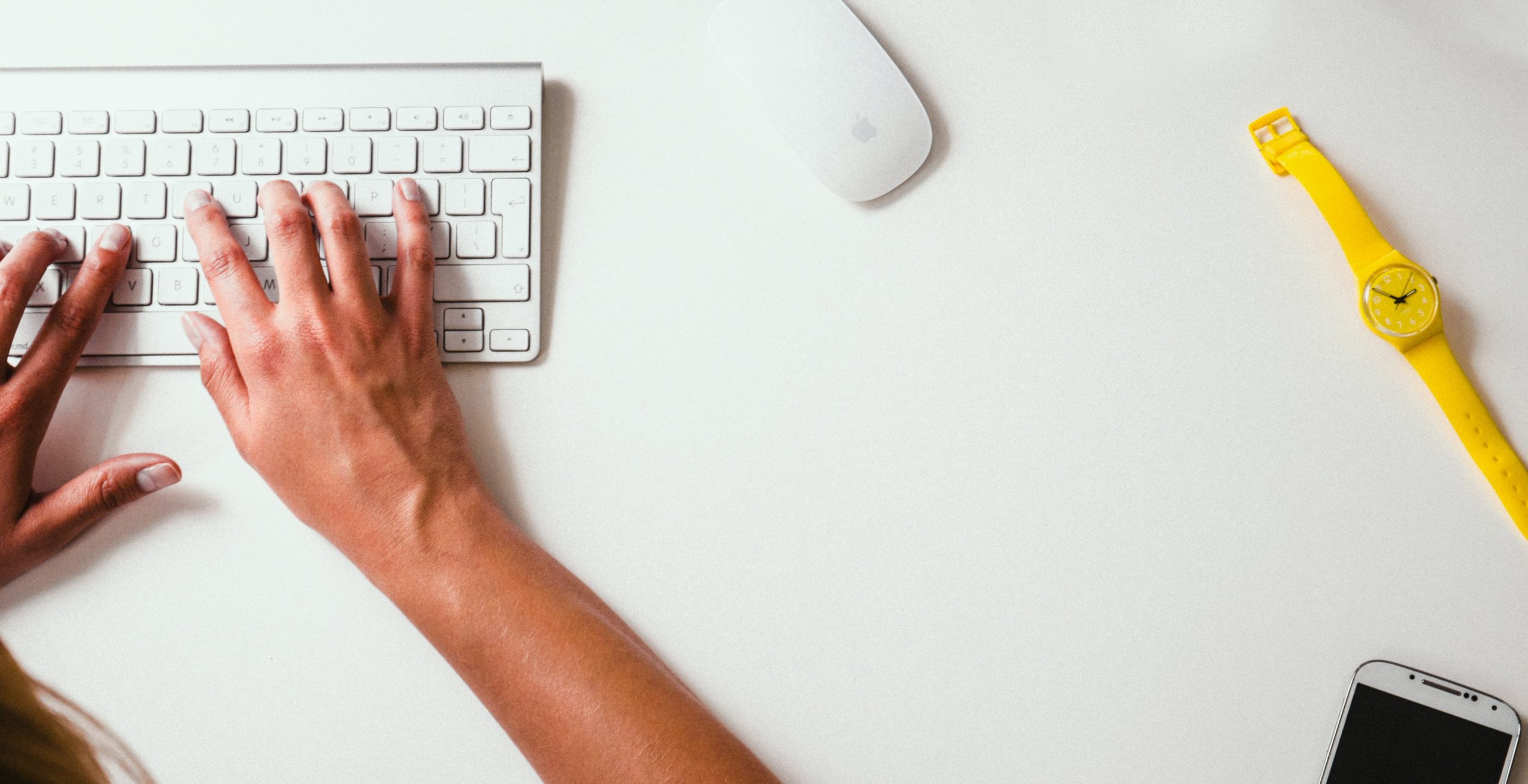The WordPress SEO Plugin by Yoast is a powerful free tool for optimising your WordPress website for search engines. WordPress is a content management system which is user friendly and very straight forward, making content managing and creating a website relatively easy. It is actually what serps-invaders.com runs on as well – and we also use the Yoast SEO plugin. That’s why we thought we would give you a rundown on what are the most important settings and the best configuration for the Yoast SEO plugin.
The plugin can be downloaded and installed via the Plugins tab in your WordPress dashboard. As you can see, the plugin is very popular and has been downloaded over 16 million times to this date.
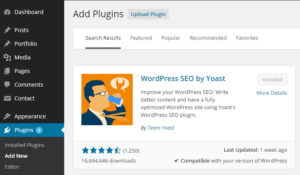
Yoast SEO Dashboard
After activating the plugin, it can be accessed via your dashboard under SEO. In the SEO Dashboard, you can find a link to a tour of the plugin to learn more about its features. You can also verify with various Webmaster Tools such as Google Webmaster Tools using the boxes on the Dashboard, which is a great idea if you haven’t already done that.
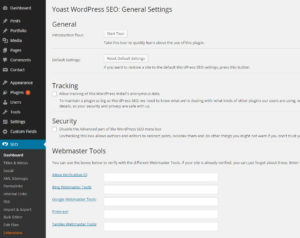
Import settings from other SEO plugins
If you previously used another SEO plugin, this is a good time for importing your settings, which you can do under “Import & Export”. You can directly import your settings from the following plugins: Headspace2, the old and current All-in-One SEO, and WooThemes SEO framework. If you have a new website, you don’t need to do this.
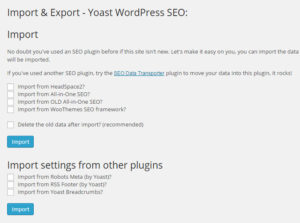
Let’s talk about the most important settings Yoast offers.
Titles & Metas
In this tab, you can decide on which title separator you would like to use – this is entirely up to your preference, some people prefer a – (dash) while some prefer a |(vertical bar). You can choose from 15 symbols.
It is a good idea to prevent subpages of archives from being indexed by Google and other search engines and to add the noodp and noydir tags.
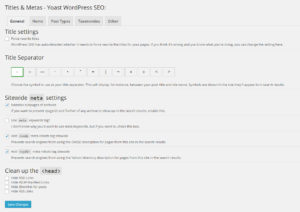
In the Home tab, you can edit the titles and descriptions of the front page and the blog page, probably some of the most important meta data to optimise for search engines by making sure they comply with character limits set by Google. This ensures that the whole title and description will be shown in a search result with no part of the text being cut off.
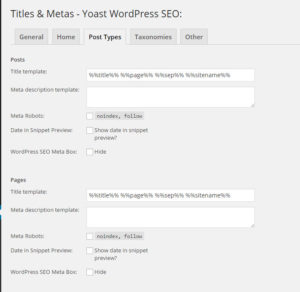
Under Post Types, you can create the templates for how the meta page titles will be formatted, e.g. %%title%% %%page%% %%sep%% %%sitename%%, and under Taxonomies, you set a template for the titles of categories, tags and post formats. Generally, it is best for the title of your page to be listed first with your website or brand name coming last.
Generally, you will want your posts and pages to be indexed by Google & Co, so it’s important to leave the noindex, follow box unchecked. If you didn’t want, e.g., your tags to be indexed by Google, you would simply prevent that by checking the noindex, follow box under Taxonomies and Tags.
Permalinks
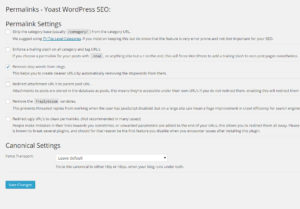
Under Permalinks, you can set various options how the URLs are created on your website. For example, you may want to enforce a trailing slash, which would force WordPress to add a trailing slash to all URLs not already ending in a trailing slash. This can be helpful with accurately tracking data with Google Analytics where a page may be tracked twice, once with and once without the trailing slash.
It is also a good idea to remove stop words from URLs, if you tick this box, they are removed automatically from any URLs. This ensures that URLs are kept shorter while maintaining good readability. Stop words are words such as and, to, how, for etc.
Removing the ?replytocom variables can be a good idea when you get lots and lots of comments on your blog.
Breadcrumbs
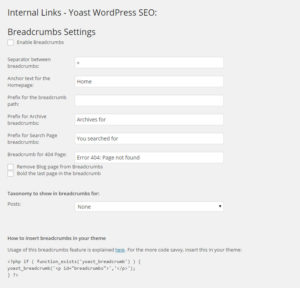
Breadcrumbs are a great tool for improving your site structure and the user navigation of your website. They allow your website visitor to find their way back to the main page. For example, if you have an online shop and you are offering pillowcases which are nested under bedding which is nested under Bedroom, your breadcrumb may look similar to this:
Home > Bedroom > Bedding > Pillowcases
Bulk editing
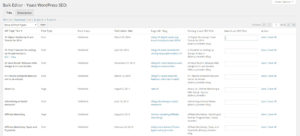
The Bulk Editor is incredibly useful for mass editing your meta titles. It will be a great time saver especially if you install the Yoast plugin on an existing website with lots of pages and posts as it allows you to update all titles on one page rather than having to edit each page individually. It is also great for checking that all your content has been updated with a custom meta title.
Edit your Robots.txt and .htaccess file
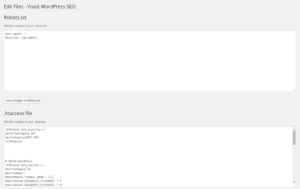
The tab Edit Files allows you to edit your Robots.txt and your .htaccess file from within WordPress. This comes in handy for quick and easy editing these files without needing FTP access, such as adding a quick redirect.
We hope our short guide to some of the settings of the Yoast plugin has been helpful. Please do not hesitate to get in touch for more detailed information or if you need help with optimising your website for search engines.