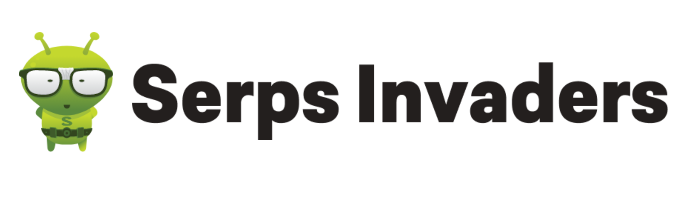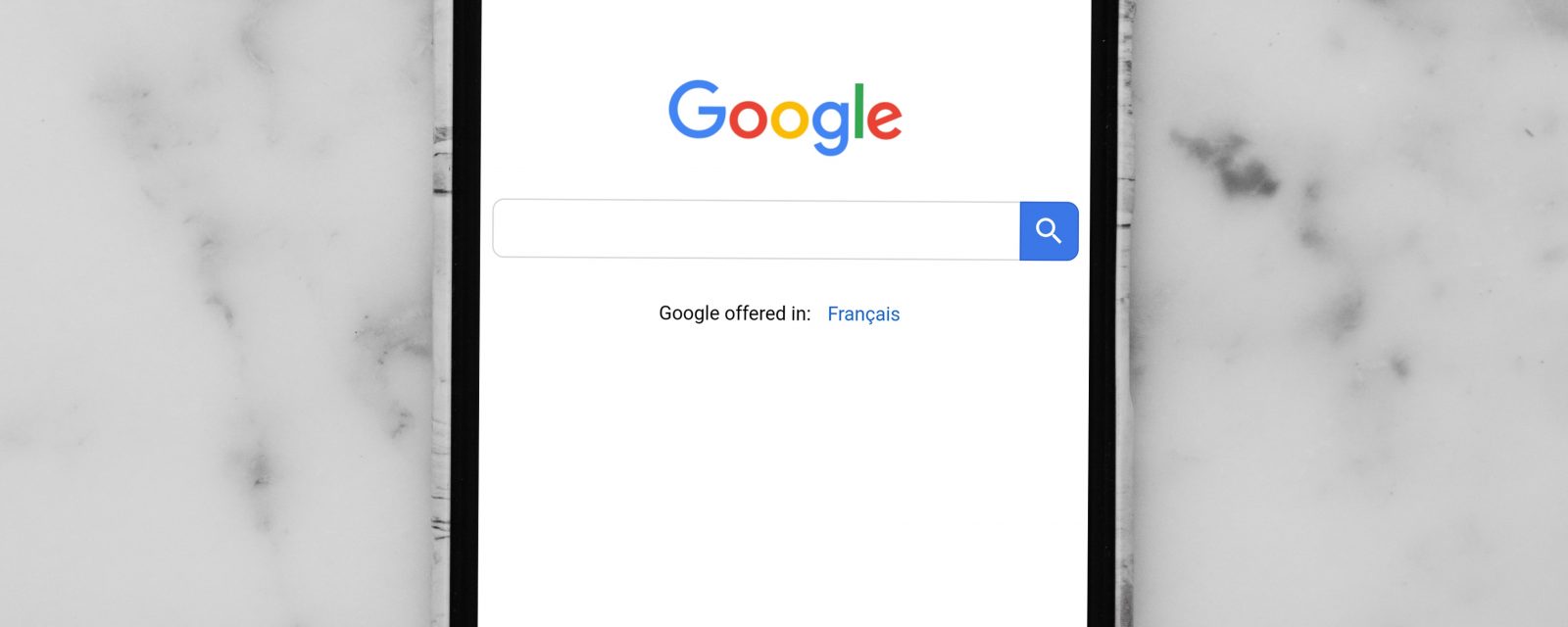What are organic sitelinks?
You’re probably seeing sitelinks all the time in the search results, but may not have been aware of what they’re called. Sitelinks are shown below your main organic search result, as in the screenshot below:
Most commonly, Google will show 4 to 6 sitelinks for a brand related search such as the one above, in which I searched for “innocent drinks”.
However, for domain level queries, Google shows 10 sitelinks. For example, if I search for “innocentdrinks.co.uk”, I will see the following result:
Sitelinks most commonly appear for brand terms instead of more generic terms.
They are meant to help users navigate your site, and therefore sitelinks usually detail the most useful or the most heavily visited subsections of your website. Sitelinks can help searchers better understand your site before visiting it, and serve as a shortcut to important pages.
Benefits of Having Google Sitelinks
The obvious benefit is the convenience for users, because sitelinks help prospective visitors easily find the information they need and navigate your site / to the appropriate section of your website without having to visit the homepage first.
Additionally, they also expand your search engine visibility and click-through rate. Sitelinks can help decrease your organic bounce rates, since users can avoid clicking on irrelevant pages.
If you’re lucky, Google picks up on sections that are highly attractive for users, and generate direct revenue for you, such as Sale or Special Offer pages. Another great advantage is that you’re pushing competitor sites further down the search results page, as you are taking up more space.
Getting organic sitelinks
So far, so good. Let’s cut do the chase, how do you get sitelinks if you don’t currently have them?
The slightly bad news is, sitelinks are currently automated by Google’s algorithm. Even though Google state that they “may incorporate webmaster input in the future”, it’s best not to count on it anytime soon. Furthermore, Google don’t disclose exactly how they choose organic sitelinks.
But, whilst you can’t tell Google what to do, you can certainly point them in the right direction:
Link placement within the main site navigation, side bar navigation and footer is an important factor. If you analyse the sitelinks of various sites, you’ll see that many of the sitelinks that appear are also very prominent within the site navigation. In our innocent example, 4 of the 6 sitelinks appear in the main navigation.
So if you want a specific page to have a better chance at becoming a sitelink, make sure that your homepage and site navigation have prominent links to it.
Make sure you have an XML sitemap, and that it’s up to date. If you already have a sitemap for your site, you can usually find it by typing http://www.yourdomain.com/sitemap.xml in your browser. If you don’t have one yet, check out our blog post on xml sitemaps to find out all you need to know.
Submit your sitemap to Google Webmaster Tools:
Go to Webmaster Tools > Crawl > Sitemaps, in the upper right corner, click “Add/Test Sitemap,” and enter the sitemap URL.
Be aware that these steps will improve the likelihood of getting organic sitelinks, but with Google, there is no guarantee.
Optimising organic sitelinks
There are best practices you can follow to improve the quality of your sitelinks. For example, for your site’s internal links, make sure you use anchor text that is informative and compact. Here’s why:
Google sometimes pulls sitelink titles and descriptions from your title and meta description tags. More often than not, however, the sitelink title is closely related to the anchor text, and the description is just being pulled from the page itself.
Sitelink titles are displayed up to about 22 characters, and sitelink descriptions tend to be around 65 characters.
Demoting organic sitelinks
If you think that one (or several) of your sitelinks are inappropriate – or just in general not very useful for users – you can demote sitelinks through Google Webmaster Tools.
Google doesn’t guarantee that demoted URLs will never appear as a sitelink, but they do try and take your input into consideration.
A word of warning though:
First off, Google does not tell you which of your pages are currently being displayed as sitelinks to searchers. Since search results are often very personalised and based on Google’s algorithm, it may be that certain sitelinks appear for some users, but not for others. So make sure you have a pretty solid idea of your most prominent sitelinks before you go off and demote them. Here are two things you should do:
-
- Google your brand and take note of your sitelinks.
Also ask your co-workers, friends, your mother and her hairdresser to google your brand and make them send you screenshots. Do all results look the same? - Check Google Analytics.
Review your site’s most popular organic landing pages over last few months/years (make sure not to date back before any re-designs as sitelinks are likely to have been different then). Do they match the sitelinks?
Don’t fear if not, especially if you have a popular blog, the top organic landing pages tend to be different from the sitelinks. You can filter your view by only reviewing brand related organic keywords in conjunction with organic landing pages.
- Google your brand and take note of your sitelinks.
Here is how you demote sitelinks in Google Webmaster Tools.
-
-
- Log into Google Webmaster Tools, and click on your site, or the site for which you want to demote sitelinks.
- Go to Search Appearance > Sitelinks.
- In the For this search result box, complete the URL for which you don’t want a specific sitelink URL to appear.
This box refers to the main search result, under which you see the sitelinks you want to demote. In most cases, this will be the homepage.
For example, when you google your brand, you will see the main search result (usually your homepage), and then the sitelinks below. In this case you would leave the For this search result box empty, as you want to demote sitelinks that appear under the homepage.
Another example:
Image: Innocent blog sitelinks
If innocent don’t want certain sitelinks to appear when someone googles their blog, they would need to fill in “blog” into the For this search result box, as “innocent.co.uk/blog” is the main search result for which they would want to demote sitelinks. - In the Demote this sitelink URL box, complete the URL of the sitelink you want to demote.
Let’s stick with the innocent example. If innocent wanted to prevent the “Consumers” sitelink from appearing, they would need to enter “http://www.innocentdrinks.co.uk/blog/consumers” , as this is the URL of the sitelink they want to demote.
-
Once you’ve demoted a sitelink, don’t forget to make an annotation in Google Analytics, so you can attribute changes in organic traffic behaviour to your sitelink demotion.
If your demoted sitelink is indeed not being displayed anymore, be aware that Google will replace it with another sitelink.
So keep monitoring your organic traffic landing pages, particularly in conjunction with brand related keywords. And keep checking your search appearance for new sitelinks.
If you change your mind, you can always remove any sitelink demotions in Google Webmaster Tools.
A little more info: You can demote up to 100 URLs, and demotions are effective for 90 days from your most recent visit to the Sitelinks page in Webmaster Tools (you don’t need to resubmit anything, a simple visit to this page is sufficient).
If you require any help with your organic search appearance and visibility, feel free to give us a shout!